Your new Fire TV offers impressive imagery and vivid colors, so it’s only fitting to get a soundbar with elevated audio to match the picture. However, integrating it with your TV and Firestick can be technical, especially for beginners. If you don’t want to plug in the wrong connections and experience spotty sound, our audiovisual team has a detailed guide on how to connect a Fire TV to a soundbar.
Different Connection Options
In order to connect the Amazon Fire TV streaming device to the best soundbar of your choice, you need to connect all three devices — the soundbar, your Fire TV, and the TV monitor — together.
An option our technical team highly recommends is via HDMI. It’s a straightforward, reliable, and stable connection which can support the highest quality audio frequency.
Another option is the digital optical connection which can also support high definition audio, but it is not as high quality as the HDMI.
Unfortunately, the Fire TV does not have analog connections as it is made to support digital 4K video. So for this setup, you can only either use HDMI or optical cables.

How to Connect the Fire TV to a Soundbar
Connecting the Fire TV to a Soundbar
As previously mentioned, you need to establish a Fire TV-soundbar-Firestick connection for all devices to work in sync. Therefore, you will need two cables of your choice. As an example, we will use an HDMI cable for this guide.
To connect your Fire TV to a soundbar using an HDMI cable, you must first locate the HDMI port on both devices. Then, plug the ends of the cables into the correct inputs.
The connection should be Fire TV to soundbar to TV. If that doesn’t work, try Fire TV to TV to soundbar.
Connecting the Firestick to a Soundbar
Now that you know how to connect the Fire TV to a soundbar, it’s time to link the Fire TV stick to the soundbar.
The Firestick’s source of connection is the HDMI input. To connect the Firestick [1] to the soundbar, locate the HDMI port on the back of the soundbar and plug the Amazon Firestick directly into the port.

Select the right source on your soundbar by going to the “Settings” or clicking on the ‘’Source” button on the remote. When the input source has been changed, the next step is to hook up the soundbar to your TV by using another HDMI cable. Plug the ends into the labeled ports and select the right audio source on your TV.
After that, there may be additional setup steps that you need to take such as logging into your Amazon account. The instructions should show up onscreen to prompt you.
Connecting the Fire TV Cube
Connecting the Fire TV Cube to your soundbar involves many of the same steps above. Since it operates on HDMI, it’s important to make sure your soundbar and TV both support this type of connection.
Locate the HDMI port on the back of both your soundbar and your TV. Plug the Fire TV Cube directly into your TV’s HDMI port and connect the soundbar to your TV with HDMI as well. Prompts should then appear onscreen to help you complete the setup.
Controlling the Soundbar with a Fire TV Remote
Our audiovisual team suggests 2 different ways of setting up the Fire TV remote to work with your soundbar. If one method doesn’t yield results, try the other option, which is as follows:
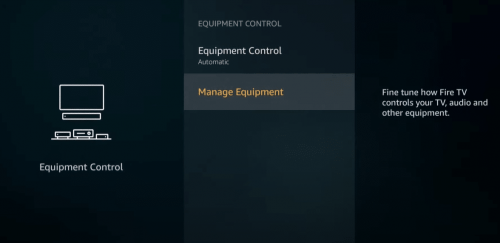
The first applies to soundbars that support Bluetooth. If your soundbar has this wireless connection option, go to the “Settings” and select the “Controllers and Bluetooth Devices” option. Search for your Fire TV and sync them together.
If not, then the next option involves going into “Settings” again and locating “Manage Equipment”. Search for your Fire TV and sync them from there.
For a better home streaming experience, here’s how to connect an Amazon Fire Stick to a home theater system.
Troubleshooting Tips (Soundbar Not Working with Firestick,
No Sound, Etc.)
Tip #1: Unplug Your Fire TV Stick and Soundbar
More often than not, the connection between your Fire TV and soundbar can be re-established by unplugging both devices. Our team recommends letting them cool down before testing them again.
Wait for at least sixty seconds before turning them on. After restarting, play any media and observe if the problem reoccurs.
Tip #2: Check the “Display and Sound” Settings on Your Fire TV Stick
Another easy tip you can consider when connecting your Firestick to a soundbar is adjusting the audio configuration. Plug the stick, and using the remote, click on the settings on the television screen. From there, you should find the Display & Sounds/Audio section.
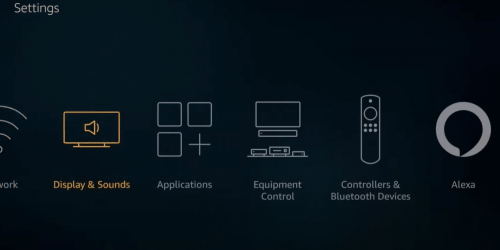
If your main concern is the synchronization of video and audio, then go ahead to click AV Sync Tuning. Once selected, it will display a general video player to fix the issue at hand.
Tip #3: Check if the Cables are Securely Plugged In the Right Places
Like any other device troubleshooting, you need to think of the simplest and most trivial causes that may have contributed to this problem. Have you checked if all cables are securely plugged into the ports? You see, one loose cable can interrupt the seamless audio transmission of your soundbar to your Fire TV.
If that didn’t work, try reversing the ends of the cable. Typically, this would solve the issue right away.
Tip #4: Inspect Cable/s for Damages
There are also cases where the cables are damaged. Thoroughly inspect the exterior of the wires to see if this is what’s causing the problem. While you may think you can just tape them up, our team urges you to buy new ones to avoid recurring issues.
Tip #5: Check Volume Levels
The next possible culprit for this issue is the TV’s volume levels. You may need to check if the volume settings are high enough to be heard. Sometimes, it can be a simple case of a muted volume. Double-check it before trying any other troubleshooting tricks.
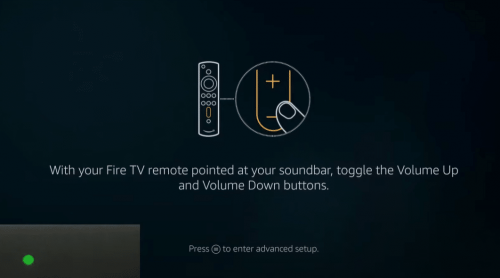
Tip #6: Disable Dolby Digital Plus (For Optical Output)
In the same Display & Sound option, the Dolby Digital Output can be selected. And then, you should proceed to turn off the Dolby Digital Plus Sound Settings. Besides that, do not forget to check if your audio configurations are set to Stereo and not Surround.
FAQ
Can My Fire TV remote control my soundbar?
Yes, your Fire TV remote can control your soundbar. Go to “Settings” and select “Controllers and Bluetooth Devices” if your soundbar supports Bluetooth to sync the devices. If not, go into “Settings” and “Manage equipment” and sync from there.
Why is my soundbar not working with my Firestick?
Your soundbar is not working with your Firestick due to the settings. Check the audio by going into “Settings”, “Display and Sounds” and then “Audio”. Also, double-check the cable connections to make sure they are secure and look to see if your TV is on mute.
How do I connect speakers to my Fire TV?
You can connect speakers to your Fire TV by going into the “Settings” then “Controllers and Bluetooth Devices” and locating your speakers once they have been put into pairing mode.
Conclusion
Our technical team hopes that this guide on how to connect a Fire TV to a soundbar and a few troubleshooting tips has been helpful.
The Fire TV and other similar devices are created to support high-quality content, so the best option to use is HDMI. It can support the highest quality content on your Fire TV and it’s also the easiest connection method available. Also, inspect your HDMI cable for damages from time to time as it may cause glitches and errors with your connection.
