Who likes to have multiple remotes for one system? Not us! Thankfully, there is a way to simplify the control of your entertainment equipment, including your soundbar.
In this guide, we’ll lay out all the steps on how you can control your soundbar volume and more with a TV remote, as well as the specific steps per brand. Let’s begin:
How to Control Your Soundbar with a Remote: Universal Steps (Volume & More)
1. Find the compatible connection for both devices.
To identify the connectivity options for your soundbar and TV, take a look at the ports of both components.
You can usually find them at the back, or occasionally on the side. Most have HDMI ARC nowadays, but optical is still a good alternative.
2. Connect the corresponding cable to both devices.
Now, insert your cable of choice all the way to the ports until you hear a click, making sure it is securely and tightly plugged in.
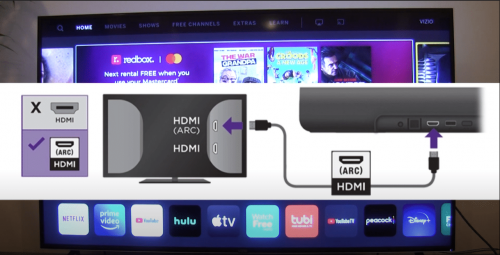
The cables should be provided with your purchase. Any HDMI labeled as a standard 2.0 or higher will work with any device. As for a digital optical cable, they should all be compatible with your soundbar.
3. Turn both devices on.
For this step, you can use the remote or the control panels on the devices.
4. Adjust the Settings
Once your devices are connected, you should be able to hear the audio through your soundbar.
If not, use your TV remote to go to Settings, locate “TV Speaker,” and turn that off. Alternatively, you can select the HDMI ARC or digital optical setting options to activate audio. This will prompt your TV to reroute the audio.
You can now adjust the bass, treble, and sound modes as you please with your remote.

(If your devices fail to transmit signals, getting your own IR repeater to duplicate signals from your devices’ remote is a great solution too.)
How to Control a Soundbar with a TV Remote by Brand
Listen, not all TV controllers have the same features and settings. So if the universal steps above didn’t work for you, our technical team recommends the following specific instructions according to the brand of your video and audio component.
Vizio
Vizio TVs and soundbars can be integrated through HDMI or optical cables.
If you’re planning to establish an optical connection, check the back of your television for a port labeled as ‘S/PDIF’. For HDMI, use the HDMI 1 port that supports ARC-enabled wires.
Once you locate these ports, you can freely connect your soundbar by simply inserting the cable of your choice. Don’t forget that connecting through an ARC port will automatically prompt your TV to recognize your audio device. If not, grab your Vizio TV remote control and scroll through its menu. From there, go to the Settings section and select ‘CEC’.
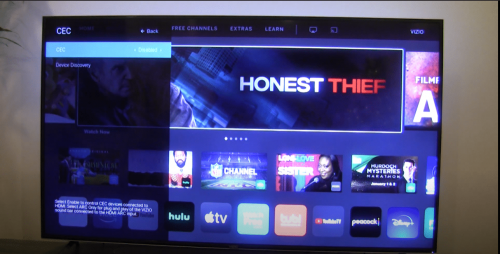
We advise you to switch the setting from ‘Disabled’ to ‘Enabled,’ or you can opt to select the ‘ARC Only’ option depending on your setup needs.
Samsung
Similar to the previous brand, Samsung TVs can be connected to any soundbar of your choice with digital optical and HDMI-ARC cables. After gearing up the wires, ensure that the source of your soundbar is switched to ‘D.IN.’
When setting up for digital optical integration, the first thing you should do is press down the left arrow button on your TV controller. This step will allow users to enable or disable the Auto Power Link feature. Then, go ahead to the Audio Output settings of your television set. Select your audio component to allow navigation through the TV’s remote.
Meanwhile, the device automatically recognizes the HDMI-ARC connection as soon as you connect the cables. All you need to do is press the right arrow button to turn the Anynet+ function ON/OFF.
Sony
There’s not much difference when you integrate a Sony TV to a soundbar using a television remote.
Like the previous two, connections can be established by either HDMI-ARC, digital optical, or both. The only difference would be the menu option labeled ‘Audio System.’ It’s the menu where you can switch the audio output configurations.

However, before you decide to go for an optical connection, our audiovisual team would like to note that Power Interlock and Volume settings cannot be controlled by the remote. For these functions, you’ll need an HDMI ARC setup. Scroll through the Sony support webpage to see the limitations of each integration.
LG
Among the brands in this list, LG has one of the most modern remotes out there. Thanks to its magic remote, there are ample ways to connect your soundbar to it.
Besides the typical HDMI-ARC and digital optical integration, did you know that this controller provides a Sound Sync feature via Bluetooth connection?
For wireless integration, simply go through the TV Settings section. Then, select the ‘Sound’ option and go ahead to the ‘Sound Out’ window.
Once you click on the LG Sound Sync (Wireless) menu, the Device Selection option will be clickable, and you can now search for the name of your sound device. Both Bluetooth features must be turned on, or this integration won’t work.
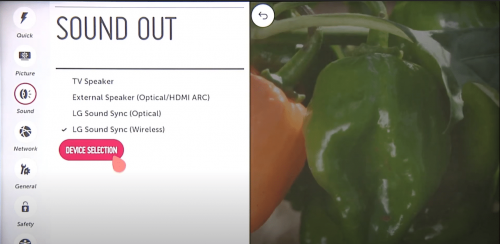
Like the previous brands, the methods for HDMI-ARC and digital optical are pretty identical. You just have to proceed to the ‘Sound Out’ menu and choose between the ‘HDMI’ and ‘Optical’ options.
TCL Roku
To save you from wasted time, you should know that most TCL Roku TVs only cater to HDMI-ARC connections. So our resident audio experts suggest using high-speed HDMI wires to make your configuration easier.
Grab the TCL Roku remote after the cables are securely connected and jump into the settings menu. Select the ‘Advanced Settings’ of the ‘Sound’ section and choose the ‘Digital Audio Out.’ And then, click on the Dolby Digital option.
Panasonic
Given that it’s a modern entertainment component, Panasonic TVs and soundbars are amenable to connect using both optical and HDMI configurations. If you look closer at the back of your TV, you’ll quickly spot the HDMI2 (ARC) input. That’s the port you’ll need to connect your cables if you’re planning to establish HDMI connections.
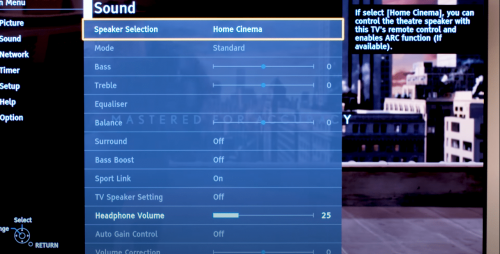
On top of that, you can use the Panasonic app as a remote control to switch the settings of the TV speaker and the soundbar without any hassle.
For the optical integration, it’s the same steps as other brands. Connect the cables, go to the television settings, switch the TV speaker off, and change the audio source into ‘Optical.’
Hisense
For Hisense TVs and soundbars, we also recommend HDMI-ARC connections. As long as you have a High-Speed HDMI cable on hand, you should be good to go for this setup. Simply scroll through the general TV settings of your unit and then go to the ‘Sound’ menu.
From there, jump to the ‘Speakers’ section and select the ARC option. With this, the connection you desire will be activated.
If you’re looking into enhancing the sound, our team recommends exploring ‘Advanced Settings’ in the ‘Sound’ menu and selecting the ‘Digital Audio Out.’ If you see the Dolby Digital Plus selection, press it and connect an optical cable afterward.
Hitachi
As you may have already noticed, Hitachi TVs come in Roku varieties. So connecting your audio component to its remote configuration is pretty much the same regardless of the television brand.
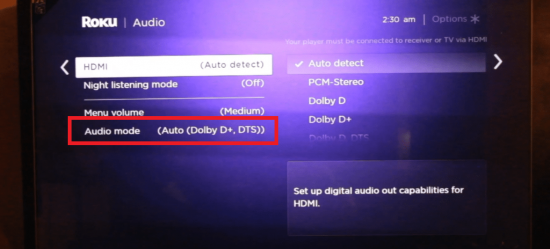
From the TV settings menu, switch your Audio Preferences from ‘Audio Mode’ into ‘Auto DTS.’ Through this, the soundbar will be connected automatically. If you don’t want any hassle for the future configuration, we recommend turning on the Auto Detect feature in the S/PDIF and ARC section.
Philips
As previously discussed, you should locate the right inputs first in your TV’s surface before securely inserting the cables.
Once you’re sure that the two components are connected, scan your remote, and you’ll see an ARC button ready for you to press. After locating the TV settings menu through this, you can expect the audio and video equipment to sync seamlessly.
Yamaha
If you have audio and video equipment from Yamaha, there’s no doubt that all of them support an HDMI setup. If you ask our team, this configuration is the best choice to consider. The procedure is no different from how you’ll connect with other brands.
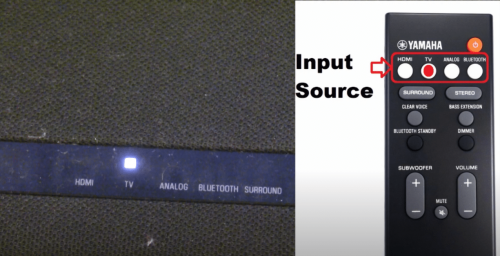
First, find the ARC port on the surface of your television. It should be labeled clearly, so no confusion on your part is expected. And then, select the ‘Settings’ section through your TV screen. From there, enable the CEC function to establish the HDMI connection.
In the same menu, you’ll also see the ‘Optical’ option. You can select this if you’re using an optical cable to connect your soundbar to your TV.
Sonos
Fit for a modern home theater system, configuring your Sonos soundbar or TV with one another can be done through your fingertips. That’s right! Before you control your audio source via the remote of your TV, you have to activate it through Sonos’ mobile app.
This process is a bit different because you have to create an account first. The setup process is simple and completely guided through the app, so even newbies will be able to follow through. Once the audio device is added and HDMI cables are connected, restart the TV, and it should be working the next time you open it.
Bose
Considering how popular Bose TVs and soundbars are, it isn’t a surprise for our team to know that their line of component support both HDMI and optical connections. Like Sonos, integrating your soundbar with the TV’s remote purely relies on the setting up in the brand’s mobile app.
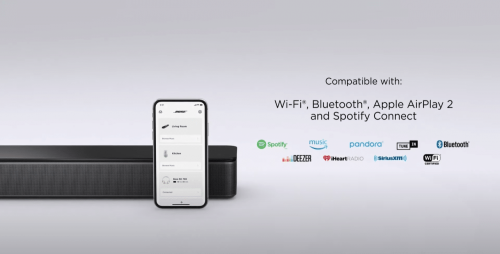
Ensure that cables of your choice are appropriately connected to the ports, whether it’s for optical or HDMI. And then, navigate through the app to add the audio device into the equation. After successfully selecting it, the TV remote will automatically recognize the sound component.
Conclusion
Learning how to control a soundbar with a TV remote may sound absurd at first, but we assure you that you’ll bump into this hurdle if you own a wide-range home theater system. As you can see, the guide has straightforward steps. So our audio experts advise you to stick to the procedure to get the TV controller synced with your soundbar without any hassle.
Looking for your next TV? Here are the best 60 inch TVs you can buy with your money.
