Frequent TV restarts can be frustrating especially when your viewing experience is disrupted. If your Samsung TV restarted by itself, we have tried and tested solutions with high chances of working. So before you buy a new TV, read on and follow this guide:
Usual Causes of Frequent Restart Problems
These are the usual reasons as to why your Samsung Smart TV keeps restarting:
- Outdated software
- Unstable internet connection
- Faulty capacitors
- Defective motherboard

If you can determine which one’s the culprit, then it’d be easier to troubleshoot.
Quick Fixes and Easy Solutions for Your Samsung TV
This next section will go into more thorough details on the quick fixes you can do for your Samsung smart TV.
- Check the power cables
- Update the software (A setting that updates automatically)
- Simply restart (power cycling, cold boot)
- Factory reset and reset Smart Hub
- Check network and connection settings
Fix #1: Check the Cables
Before we go into the trouble of thorough self-diagnosis, the problem may be something simple and obvious such as loose power cables. Naturally, the unstable power supply will cause your Samsung TV to turn on and off.
Fix #2: Update Device Software
Unlike our phones, updating our TV is usually a forgotten deed.
Because of this, your Samsung Smart TV can’t fix bugs as needed. These bugs then cause errors which explains why your TV keeps restarting. You can go to settings to update your software and wait for it to restart automatically to boot. It should be okay once you turn on the TV again through these steps:
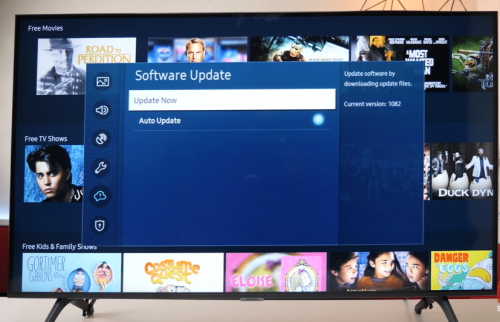
- Select Settings on your Smart TV.
- Click Support.
- Choose “Software Update”.
So you won’t go through this anymore, you can choose the “auto-update” option so the software automatically updates the next time even if you forget.
(Finding better ways to fix your TV settings? Well, here are some ways to access the Samsung TV service menu guide for extended TV settings)
Fix #3: Restart
The simplest fix is to just give your Samsung TV a simple restart on your own. You can turn it off, plug the cable from the wall outlet and let your device breathe for a while.
Samsung TV Power Cycling
While you’re at it, you may try power cycling. The power cycle will help fix the configuration parameters of the Samsung Smart TV itself.
It’s as easy as unplugging it and plugging it back in. You know, for some reason, the most effective solution at times is to turn it off and turn it back on.
Samsung TV Boot Loop (Cold Boot)
You can also cold boot the TV to force it to shut down and boot by holding the power button until it turns off and back on.
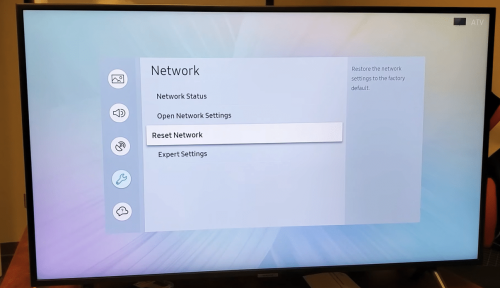
Fix #4: Factory Reset
If your Samsung TV keeps restarting after trying the above methods, you can reset all of your current settings so it goes back to the default settings. This will help you delete the files and cache that are causing the frequent restarts.
- Select Settings on your Samsung Smart TV menu.
- Go to General.
- Select Reset.
- Enter your pin (if none, the default is 0000).
- Wait for your TV to go through the reset process.
Smart Hub Reset
There are also times when Smart Hub is the culprit behind that frequent restarts. You can opt to reset that only.
Note that since it’s a reset, this will also delete your apps. You’ll have to download them again.
- Select Reset Smart Hub in settings
- Enter your pin (default is 0000.)
Fix #5: Check Network Communication Settings
Another possible cause is that while your TV is automatically updating, you don’t have a stable internet connection. This will confuse your Samsung Smart TV and so it’s forced to just shut down and keep restarting.
Ensure first you have a good internet connection and then try again. Luckily for us, there are also various ways to go about Wi-Fi problems.
Option 1: To Stop the Updates for a While
Since the update is causing the error, you need to stop this first so your TV can function well.
- Unplug ethernet cable
- Restart the TV
A possible explanation is that when you disconnect Wi-Fi and connect ethernet, the device goes back to the default wireless network and hence causing the network communication error.
Option 2: Disconnect and Reconnect
If you can’t determine if the problem is with the wireless or wired connection, you can just restart your network activity and see if that works.
- Go to Settings
- Select Network in General
- Open network settings

Fix #6: Check the Capacitors or Change Power Supply Board
Your capacitors might also be unable to bear the power cycle your Samsung Smart TV demands. There are light indicators to help you determine.
If so, change your power supply board and amp up the voltages of the capacitors. Consult your Samsung TV manufacturer, manual, and electricians if needed.
Fix #7: Replace Your Motherboard
If your Samsung TV keeps restarting after doing the above steps, it’s time for a more long-term solution. If one or more microchips become faulty, you’ll need to replace your Samsung TV motherboard [1].
(Looking for a new Samsung TV? Well, you can check our list of excellent Samsung TVs here)
Conclusion
Before you panic and swap out your Samsung Smart TV, try these solutions first. Our team hopes this guide helps and you can now enjoy your Samsung TV!
For more Samsung fixes, we also have the following for you:
