The Samsung service menu is a handy aid that lets you access various troubleshooting options and extended TV settings for your Samsung device. These allow you to make major changes to the default values set in your TV. Hence, our experts find it necessary to provide you with a detailed guide on how to access and use this menu properly.
What is the Samsung TV Service Menu Guide?
The Samsung Smart TV is regarded as one of the best TVs globally, offering some of the best features and technologies in the market. However, with this level of technology comes a certain risk that an average user might not use correctly.
For that reason, the menu on the Samsung Smart TV has two service menus – the regular menu and the Samsung Service Menu.
The service menu or the engineering menu provides access to the following settings:
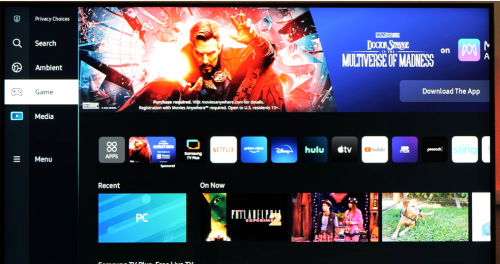
- Factory settings for a total factory reset
- Digital tuner manufacturer
- Enable and disable hotel mode
- Mode control including hospitality mode and TV mode
- MRT submenu such as teletext function, WiFi region and BT support
- Screen test
You can also see device information with this secret menu including Samsung manufacturers, operating system, TV port standards, model, year and production date.
Difference From User Menu
The user menu allows you to control the current settings or local set on your Samsung smart TV with your remote. It lets you make several changes to the menu item. With this, you can modify the broadcasting, sound, picture, white balance [1], and network settings when you watch TV.

The menu is very limited and does not provide any advanced options to tweak your TV. With access service menu or the secret service menu, you can fix various TV issues. By making use of it, you can alter the original settings of your Samsung Smart TV.
How to Access the Service Menu
Option #1: With a TV Remote Control
It is important to turn off your TV to access service menu. Wait until your TV is in standby mode. Once you see the red light at the bottom of your smart TV, you can now use a regular remote to enter the menu. Remember, for this procedure, your smart TV remote will not work.
Depending on your device model, our team recommends using the following key combination with the same series or sequence:

- Info, Menu, Mute, Power
- 1, 8, 2, and Power
- Display, P.STD, Mute, Power
- Sleep, P.STD, Mute, Power
- Display, Menu, Mute, Power
- Mute, 1, 1, 9, Power
You will notice that you entered the right code when the TV starts displaying LED light on the bottom of the device. The LED will start to blink indicating that the TV set the service menu.
Option #2: Without a Standard Remote Control
If you don’t have the remote control for your Samsung Smart TV, there are still ways to access service menu. Locate the square-shaped button on your television, press the button until your TV is turned on.
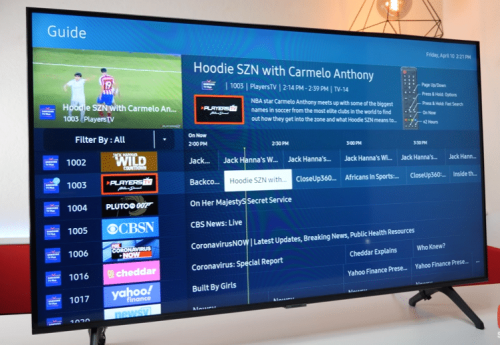
Then, wait for the screen to load until you see the menu button at the bottom of your TV screen. With the use of the min and max volume buttons on the side of your TV, you can navigate through the service mode. Make the necessary changes you want for the television.
Key Combinations
Without using the home button, you can enter the service menu by using key combinations on your Samsung smart remote. In this way, you can fix several errors on your smart TV without consulting the service center or performing a factory reset.
Depending on your smart TV model number, there are different combinations necessary when using the remote control. Our experts advise you to find the right combination for your specific device model using your TV manual.
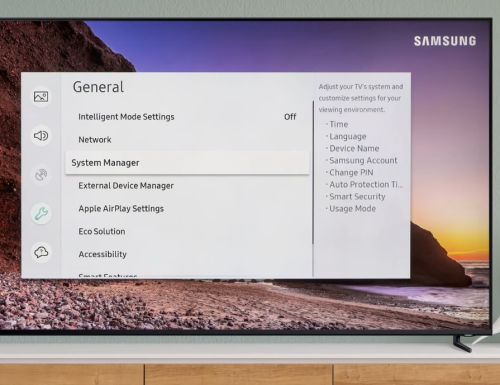
A few attempts may be needed to find what button pressing algorithm suits your Samsung smart TV. These are the following:
- Stand-by, P.STD, help, sleep, power on.
- Picture off, sleep, P.STD, mute, power on.
- Stand-by, display, menu, mute, power on.
Then, wait until your TV turns on, the menu can be seen in the top left of the TV.
(Want to cut down your electric consumption from your home theater devices? Well, you can check initially the wattage requirement of your television here)
Conclusion
The Samsung Smart TV provides a service menu to allow users to gain more control on their televisions. With this Samsung TV service menu guide, you can alter the default parameters set by the manufacturer.
Our technical team hopes that this guide has provided you with a wider understanding on how you can properly access the service menu and all its essential troubleshooting displays.
Want to learn more troubleshooting techniques for your home theater equipment? Well, we recommend these top pages to you:
