Roku is a household name when it comes to providing streaming services. The company manufactures several sticks and Smart TVs for entertainment purposes. However, they are not perfect, meaning that issues may arise during use, and you may not fix them if you don’t have some tricks up your sleeve. Our team has come up with some troubleshooting tips to fix Roku problems.
Common Roku Sound Issues and Solutions
Typically, you shouldn’t encounter any audio issues with your Roku stick or TV. However, it’s an electronic device, and problems are bound to surface. But, you should be ready to deal with them.
The good news is that most, if not all, Roku sound problems can be fixed. Whether it’s no audio, no video, or the remote has some issues, you can fix them with some simple tricks. Below are common Roku problems and how to fix them.
#1: No Audio
Audio issues can arise from different sources. No audio problem could come from the app or hardware, especially if there’s a disconnection. The first thing you should do is restart your device.

To restart your device:
- Select the Home button on your remote control.
- Press the Settings cog > System settings.
- Tap on System Restart.
- Use the arrows to select the Restart button and press OK.
After restarting it successfully, unplug it from the power source and wait for some second before powering it on again. Restarting solves most of the issues with Roku.
#2: Muffled Audio
The Mute function may be activated without your knowledge. If you experience muffling once in a while, ensure that you turn off the Mute function and adjust the volume on your TV. You should also check if you made the correct audio input connection, as this is often the cause of muffled sounds.

The cables, including your HDMI input, should be snuggly connected to the right port. If all your connections are intact, then you should worry less.
#3: Interrupted Audio
Interrupted audio usually has to do with the PCM stereo. If this happens:
- Select the Home button and click Settings.
- Scroll to the Audio option.
- Change the setting to Stereo and the HDMI to PCM-Stereo.
#4: Out of Sync/Delayed Audio
Sometimes, the audio and video playback may be out of sync, and you wonder why this is happening. It’s typical, so you shouldn’t be bewildered when this issue arises. Our experts suggest doing a little tweaking to the video refresh setting [1].
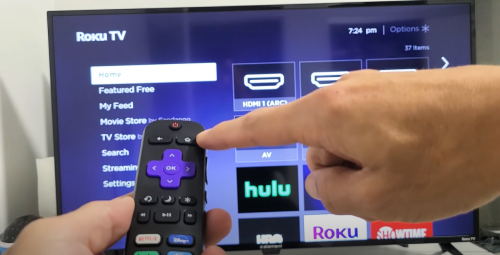
To do this:
- Select the Home button on your remote.
- Tap the Settings menu.
- Press System > Advanced System settings > Advanced Display setting.
- Select Auto-adjust display refresh rate and disable it.
Tips and Reminders
Most Roku audio issues are solved by restarting the device. If, for some reason, the issue persists, you may need to update the firmware or factory reset it. Let’s start with updating the firmware.
Most updates happen automatically in the background, but you may find out that it’s not the case in yours. Therefore, you may need to update it manually. To do that:
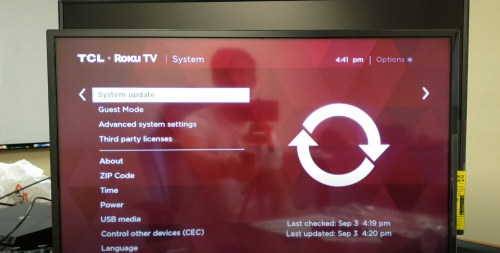
- Select the Home button on the remote.
- Scroll to Settings > System settings > System Update.
- Click on Check Now to see if there is a new update. If there is, Roku will begin the process of updating the device automatically. You shouldn't interrupt it as it updates.
The next option is to factory reset your Roku device. This returns your device to its default setting, so you will have to redownload your apps all over again. Our support team recommends this step if you exhaust all options.
To do this:
- Select the Home button.
- Click on Settings > System settings > Advanced system settings.
- Tap on Factory reset.
- Press Factory reset everything, and follow the instructions that ensue.

Alternatively, you can skip the stress of following the steps above by using the physical reset button on the device. If these don’t still solve the issue, contact the Roku support team by going to the company’s support web page.
If you are not a professional, you shouldn’t try opening up the stick or the TV to identify the problem. You could make matters worse and void the warranty, which leaves you in a more difficult situation.
FAQ
How do you unmute Roku?
Unmuting your Roku is as straightforward as turning off the Mute function and adjusting the volume on your TV.
What causes the delayed sound?
If the video and audio are out of sync, you may likely experience delayed sound. This can be solved by going to Settings.
Conclusion
Roku devices are excellent for streaming but are not without issues regardless of the model purchased. However, these troubleshooting tips from our team of engineers can help you get through most of the Roku sound problems. Remember, if you are unable to fix the issue, you should contact support and get further help.
For other helpful tips and tricks, we also have these pages for you:
