Does your Samsung TV that keeps turning on and off interrupts the joy of binge-watching and relaxation? Our tech experts got all the ways to get to the bottom of this issue. Keep reading to know more about troubleshooting your Samsung Smart TV and return to watching in no time.
How to Repair Samsung TV That Keeps Turning Off and On:
8 Troubleshooting Methods
There are several causes as to why your Samsung TV power goes on and off. It could be any of the following:
- Experiencing power cycling
- Damage to the device
- Required updates
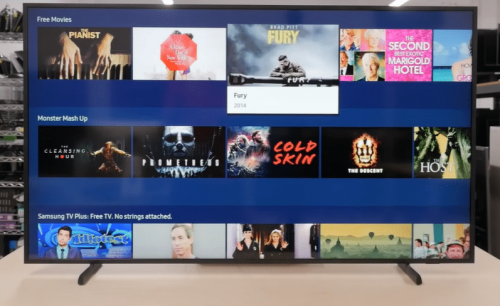
Power cycling happens when a device is abruptly turned off and turned back on again. The most common causes of power cycling are your settings and the external appliances that are connected to the TV. Worry not, because here are our tried and tested solutions if your Samsung TV turns on and off.
Fix #1: Restart
Unplug the TV from the outlet for 30 seconds. When plugging it in, make sure you plug it directly into an outlet that works perfectly. This in other words is called a “soft reset” which will recalibrate your television.
Afterward, you can try turning your Samsung TV power button on again and observe.
Fix #2: Visit Your Samsung TV Configurations
Have a look at your TV settings and proceed to Eco Solution.
Samsung has this feature that makes the TV power go off when there’s no input for a while.
To look for this feature in the settings, go to Settings > General > Eco Solution > Automatically Turn Off > Select Off
You can also try looking for your Sleep Timer Settings. This feature turns the TV power off after a selected period.
To visit this feature, go to Settings > General > System Manager > Time > Sleep Timer > Select Off
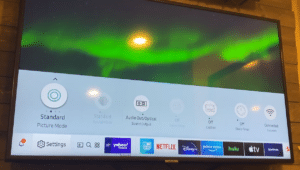
Fix #3: Check for Firmware Updates
Keep your Samsung TVs up to date. These software updates can add proficiency to your TV and fix known bugs. Check if any firmware updates are available. Fix it by updating them.
Be careful because sometimes these updates can also cause new issues on your Samsung TV, depending on its age and model.
Go into Settings > Support> Software Updates > Select Update Now
Fix #4: Check Your CEC Configurations
CEC stands for Consumer Electronics Control. This feature allows gadgets and technology appliances plugged into your HDMI ports to remote your TV. CEC makes it convenient for users instead of having to turn on other devices separately. At the same time, it can also remote your TV to act strangely.
You can disable CEC through the external device manager. Manufacturers have different names for CEC. Let’s take a look at some.
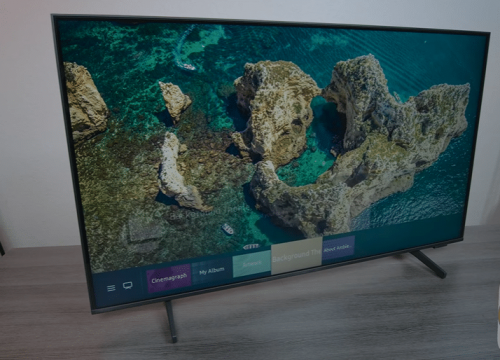
- LG®: SIMPLINK
- Samsung: Anynet+
- Sony®: BRAVIA Sync™
You can disable the power on with the mobile option. If the smartphone is sending signals to power the TV on and off, it could be the culprit to your problem.
Fix #5: Look Over Your Connections
If a game console, PC, or other gadgets are linked to your TV, unplug the power cables and plug them in again. This could be the reason your TV power goes off if the source it was linked to was also turned off.
Set the sources to TV if there is no external device connected to the television. Always use a certified cable for your HDMI devices. Plug and unplug them properly at all times. If you use an uncertified HDMI cable, the screen may be just black.
Fix #6: Change TV Remote Batteries
Your Samsung TV remote could be running low on battery, so it could be sending out misbehaving signals as its power shifts. Swap the batteries to see if they can fix the problem. While you’re at it, give the remote buttons good cleaning too.
If the power button is sticky, it’s most likely stuck. This could be one of the common reasons why the TV is turning on and off. After changing the TV remote batteries, if you still find that the remote power button is not working, you need to connect it to the TV.
Press the menu button from the remote and look for the “Return” or “Extra” buttons while the TV is powered on to activate the syncing process.
(Want to upgrade your phone video streaming? Well, try our tips on screen mirroring an iPhone to your Samsung TV here)

Fix #7: Disconnect Your TV From Wi-Fi
Your TV may be on auto power because it is secured to the internet or linked to an Alexa or Google Home device. The voice commands or smart services could be commanding your TV to power on or off by itself.
This could also happen if you’re watching something on your phone and it mirrors the video to your television on its own. Fix the issue by powering the Wi-Fi technology off on your TV [1].
Fix #8: Perform a Factory Reset
If you’ve tried all these methods and your smart TV power still goes on and off by itself, you may need to do this. This will wipe out any custom settings, downloaded apps, or data in your television, so only use it as a last resort.
Each television brand and model has different steps in performing this, so if you can’t locate it within your configurations, check Samsung TV’s manual for directions.
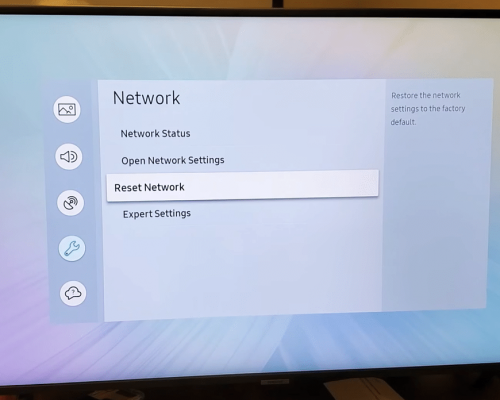
If your Samsung Smart TV continues to turn on and off and this method does not fix the issue, It’s time for you to contact Samsung for faster help services for all your tech care needs.
Conclusion
Before panicking, observe how often your Samsung TV keeps turning on and off happens. Examine your Samsung TV and its power cord, remote, and power button.
Double-check the electricity power button, power cables, and power supply before performing the methods. Overall, be mindful and careful in utilizing the power of your Samsung TV.
Having issues with your Samsung TV, you can check our helpful hacks here:
