If your experience with the Youtube app on your Samsung TV isn’t going as smoothly as expected, don’t worry. This article will help you navigate through your smart TV woes.
Methods to Get Youtube Working on Samsung Smart TV
Like all other electronic devices and installed applications, the Youtube app on your Samsung Smart TV has its fair share of problems.
When an app like Youtube is not working on a Samsung smart TV, there are certain steps you can take to return to normal viewing:

- Reset the TV. If your TV turns on and you still find the Youtube app not working, move on to the next fix.
- Confirm the network status of your smart TV, and double-check your DNS settings. Make sure the device is connected to the internet. Then, relaunch Youtube and test if different videos are able to play.
- Check your speakers, TV screen, media system, or any other devices included in your Samsung TV set-up. Try to access software information online to see if there is any hardware update incompatibility.
Above Options But It Didn't Fix the "Youtube App Not Working" Issue
There’s no need to panic, sometimes, all you need is to follow this official internet protocol guide to get your Youtube app working on Samsung TV which we will also explain below:
Method #1: Cold-Booting Your Samsung Smart TV
This soft reset is Samsung’s version of a power cycle; traditionally, a power cycle involves unplugging the TV and holding the power button to reboot it.
When performing this reset, save any opened data since temporary files may be lost if not stored correctly.
- Press the “POWER” button for 5 seconds on your Samsung TV remote, until it turns off and on again. Check if your “Youtube App Not Working” on your Samsung TV still persists. If it is, press the back arrow and return to the Samsung TV home screen.
- The second option is to unplug the socket for at least 30 seconds and plug it back in.
Method #2: Update Apps and the Software of Your Samsung TV Model
Youtube not working properly can be a result of outdated software for both the Samsung TV and Youtube app.
How to Update & Fix YouTube App
There’s an auto-update feature so you don’t have to manually check for updates on Youtube TV and other apps. To get your Youtube app on Samsung to stay updated, simply:
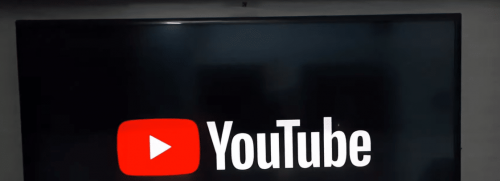
- Go to the home selection of your Samsung TV
- Go through the “APPS” section until you see “Settings“
- Select “Auto Update” and never worry about manually having to fix Youtube app software ever again!
Working on Samsung Smart TVs can be challenging if it’s your first time transitioning into one. Selecting Auto-Update saves you the hassle of manually updating any app if you run into the same problem.
Update Samsung TV software
This process is extremely friendly to both new and experienced users alike.
With your remote, follow steps a. to b. from what was mentioned above, but this time select the “Support” option. Choose “Software Update” and agree to the “Update Now” prompt.
Method #3: Reset Your Samsung TV's Innovative Smart Hub System
Samsung Smart TV users access all the functions of their Samsung TV using Smart Hub. To revert back to its default settings, refer to the process flow shown below:
- Select Settings > Support > Device Care (Some models skip this option) > Self Diagnosis > Reset Smart Hub.
- Enter the TV pin (if unchanged, the default pin is 0000)
Note: When you reset your TV’s Smart Hub, you will be signed out of your Samsung User Account, so make sure you have all the relevant information to get back in!
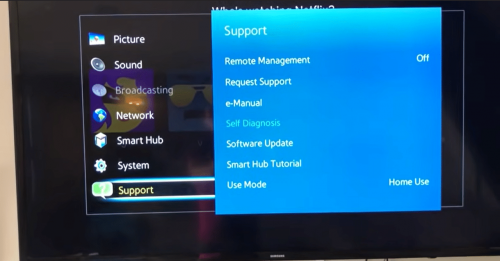
Method #4: Delete the Youtube App on Samsung and Redownload
To do this, simply delete the app using the smart hub button on your Samsung Smart TV.
To get the Youtube app on Samsung again, simply go to “APPS” and select the search icon. Type the app you’re looking for and select Youtube. Press install and watch Youtube videos to your heart’s desire.
(Love watching videos on your phone? Why not screen mirror your iPhone to Samsung television using the steps here)
Different Ways the Youtube TV App Isn't Working on Samsung TV
If the problem is still unresolved, you may need to ask for professional help. But knowing the different types of video issues can be useful for the technician to quickly understand why Youtube videos aren’t working on Samsung TV.
The Youtube App is Not Loading in My Samsung Smart TV
This means the Youtube app on Samsung will not launch and the issue is Youtube not working at all. In other words, you cannot even access your Youtube home feed.
The Youtube Video Display is Cut on My Samsung Smart TV
This means you don’t see the full picture on your screen. Only a fraction of the video appears, making it difficult to understand and run Youtube videos.
My Samsung Smart TV Crashed While Watching the Video
Youtube was previously working on Samsung Smart TV but was interrupted and the application suddenly closed and exited.
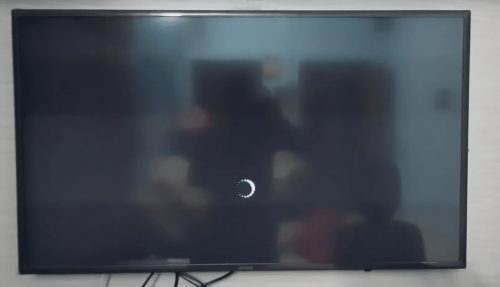
Conclusion
Should you be worried about your Samsung TV? The answer to this is, if you’re able to access Youtube TV from one of the solutions provided above, there’s no need to be concerned!
Youtube not working initially may have just been a glitch or minor malfunction and is definitely no cause for worry. No single piece of tech is perfect and without its flaws, so as long as you’re able to get your applications [1] working on Samsung TV, all we can say is happy browsing.
For related pages, we also have the following Samsung TV tips and hacks:
