With some great exclusive games, Oculus is arguably one of the best VR headsets today. So it would be nice to share those games with others by displaying them on your Samsung TV.
But is this possible? How can you cast Oculus on your Samsung TV? Relax – our professional technicians will detail the steps in casting Oculus on your TV.
What You Need to Cast Oculus Devices on Your Samsung TV
Depending on the model of your Samsung TV, there are several ways to cast Oculus into it. But, you need the following requirements for casting to Samsung TV:
- Oculus mobile application
- Your Samsung TV
- Airplay (for iPhone)
- Chromecast device (if not built-in on your TV)
- High internet speed

How Do I Find Out if My TV Has Built-In Chromecast + How to Connect it?
The main requirement of casting Oculus to your TV is it should have a built-in Chromecast, or you have the Chromecast device plugged into your Samsung TV.
To confirm, try the following steps:
- On your Samsung remote, press the “Home” button.
- Navigate to “Settings” and select “App.”
- Now select “All Apps” and check if Chromecast is included on the app list.
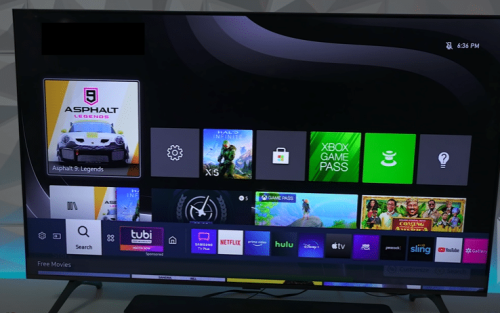
If the Chromecast is not built-in and you plan to connect the Chromecast device to your TV, here’s how you can get this done:
- Link the Chromecast HDMI cord to your TV’s HDMI port.
- Link the Chromecast’s other end to a power outlet.
- Power on your TV and use your remote to navigate to the screen of the HDMI input.
- Install the Google Home app on the Samsung TV.
- Add the Chromecast device to the application by clicking “Set up device.”
- Continue setting up by following the on-screen instructions.
Oculus Models Available Today
There are five Oculus Models launched – from the Oculus Rift (2016), Oculus Touch (2016), Oculus Go (2018), Oculus Quest and Rift S (2019), and Oculus Quest 2 (2020). All are available until today except the Oculus Rift S, as per the Oculus official website.
Casting Oculus Quest on Your Samsung TV
Casting Oculus Quest to your Samsung TV with a Chromecast device is simple. You can cast via the following:
Chromecast
- Access the “Menu” by pressing the Oculus Logo on your controller.
- Choose the “Share” icon on the right side of the menu.
- Choose “Cast,” then your Chromecast device.
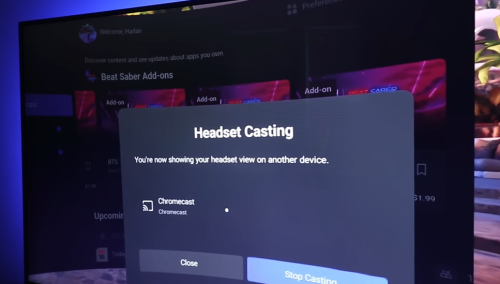
Airplay
- To access “Menu,” tap the Oculus Logo on the Oculus controller.
- Choose the “Share” button on the right part of the menu.
- Choose “Cast, then choose “Cast to the Oculus” application.
- Confirm the connection on your mobile device.
- Slide down from the right-hand pane of your iPhone’s screen, then select Screen Mirroring.
- A drop-down menu will appear. Now, choose your Samsung TV. Also check if both devices are connected to the same WI-FI network.
Via Headset
- Power on the Oculus Quest.
- Connect your Quest 2 headset to the same WLAN as the Samsung TV.
- Put on the VR [1] headset and press the Oculus button to access the “Universal” menu.
- Choose “Share,” then “Cast.”
- Now choose your Samsung TV or Chromecast device from the list of options.
- Finally, press “Start” to begin casting.

Casting Oculus Rift on Your Samsung TV
Casting Oculus Rift on your Samsung TV is the same as casting the Quest.
- From the headset, navigate to Share > Cast. Then, choose the device to which you want to cast.
- From your smartphone, tap Cast in the Meta (Oculus) app. To scan for other network devices, tap “Allow.” Then, start by selecting the device.
Can I Cast Oculus to My Samsung TV Without Chromecast?
Yes, you can still cast Oculus to your Samsung TV without Chromecast. Cast Oculus to your phone, and screen mirror your phone to your Samsung TV. That’s it!
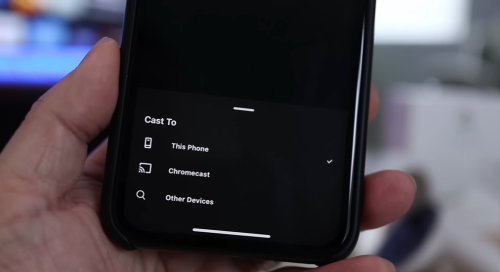
What Can You Explore With Oculus Quest and Your Samsung TV?
With the Oculus Quest and Samsung TV, you can travel to various virtual locations, such as caves or cities. Also, you can watch live shows and interact with celebrities in these virtual worlds.
You can use the device to draw and create artwork. Furthermore, it will not interfere with your normal television viewing activities. So, you can have as many virtual experiences as you want.
Oculus Quest Alternatives in the Market
Aside from the Oculus Quest, there are other VR Headset options that you can try. We recommend you also check out the following:
- Valve Index
- HTC Cosmos
- HTC Vibe
- Pico Neo 2
- Pico Neo 2 Eye
Conclusion
Learning how to cast Oculus on your Samsung TV is simple. To make casting easier, we suggest having the Chromecast plugged in already on the Samsung TV for a smooth casting process. But casting via headset and Airplay is a good solution as well.
