Usually, Bose soundbars come with a remote. But if you forgot where you placed them, or lost them due to any reason, then you can go for a universal remote control.
They are easy to program and are user-friendly. You can program it manually as well. Here’s our team’s guide on how to program the remote control on Bose soundbars.
Table of Contents
Programming the Universal Remote with Bose Soundbar
Bose is worldwide famous due to its premium quality audio products. Their soundbars are very audio-centric, which is why audio lovers prefer them. Some of their renowned soundbars including the Bose 500, Bose 700, Bose Smart 900, and Bose Solo 5 feature the best sound and design in the market.

With the advancement of technology, Bose has introduced its mobile application, which has made the whole programming process very smooth and hassle-free. Now, you can connect the remote to the soundbar and press a few buttons; the app will make the rest of the things easy for you.
You can control any device like TV/Blu-ray or DVD with the universal remote control as well. To do so, you need to program the remote with the device. There is a process you need to follow to program your remote.
- The first step is to press and hold the TV/DVD button on the remote control until all the remaining source buttons start to light up.
- If source buttons fail to light up or turn off immediately, repeat the process above.
- Now, release that button and observe if it lights up or not.
- Enter the code from this list and press the volume up button.
- To ensure the given method’s success, press the channel button, go to the Main Menu, and then use the arrow button to search the channels.
- Select “Exit” to save the changes.
- If the remote is not working usually, repeat the process or use another code.
- Now select the device TV/DVD/CBL on the remote and check if it is still working or not.
Programming via Bose Mobile App
The Bose mobile app [1] is usually downloadable on all types of mobiles, whether Android or iOS. You can easily download it from the Play Store or App Store. However, this app does not work on all mobile devices. The minimum requirement is Android 5.1/iOS 10.
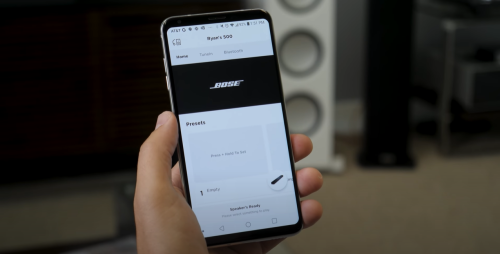
- After downloading, open the app and press the small soundbar sign in the application’s bottom-right corner.
- If this soundbar image does not match the soundbar you have, you can manually select the soundbar by entering the application’s menu.
- Then go to the “Soundbar” option and select the soundbar of your choice.
- Now go to the bottom-right corner again and tap on the image of the soundbar.
- After selecting the soundbar, go to the “Settings.”
- Select the “Universal Remote Settings”, then select your device.
- Press “configure” to set up the remote if your desired device is not present in the list.
- If it still does not show any options, check if the universal remote control is connected to the soundbar.
- Further instructions will be given by the mobile app automatically, which will teach you to program the remote for the TV or any other device accordingly.
How to Select the Codes
There are different types of codes available for the remote like 3-Digit, 4-Digit, or 5-Digit. You have to select the one suitable for your device by finding part number shown on the backside of the remote in the cells/battery area. Here’s how to do it.

- Take the remote control and remove the batteries.
- Check the number starting with 714543 and then check the last two digits of the power number.
- If the last two digits are “20,” then you should use 4-digit codes.
- If the last two digits are “30”, then you should select 5-digit codes.
Tested Remotes
Here are some of the remotes on which the given codes were applied and tested:
- XR2 Remote
- Comcast
- Harmony 650
4-Digit Codes
- 1256
- 3741
- 1960
- 1229
- 0666
5-Digit Codes
- 11144
- 31229
- 30189
- 01982
- 20752
- 31934
- 31935
- 31517
- 31933
