If you want an audio system upgrade, it’s not a secret that most audiophiles would recommend buying Samsung products. However, no matter how reliable this brand is, we can imagine the frustration when you suddenly find your Samsung soundbar remote not working.
To save you from wasted time, our engineers listed all possible troubleshooting fixes when you encounter this issue.
What Causes My Samsung Soundbar Remote to Not Work Properly: Initial Troubleshooting
You may think it’s a simple issue, but a non-responsive Samsung soundbar remote could stem from different reasons. Checking the battery levels is a no-brainer, but it’s also wise to check if any furniture is blocking ports on the soundbar and TV.

Your remote will only work if the soundbar is properly connected to the TV, so you’d have to ensure that all cables are in good condition and plugged in properly. Besides all that, sound settings could also prevent the remote control from working.
Read along as our team enumerates the specific issues and their easy fixes.
Checking if the Soundbar is Bluetooth-Enabled
You can’t expect your Samsung soundbar remote to work if it’s not connected to your device. One of the first things you have to check is if the Bluetooth connections on your remote and soundbar are turned on.
After that, press the Input button on the controller until a blue light appears, and then press the TV button. For the soundbar, you must also press and hold the TV/AV Receiver button until you see a blue light.
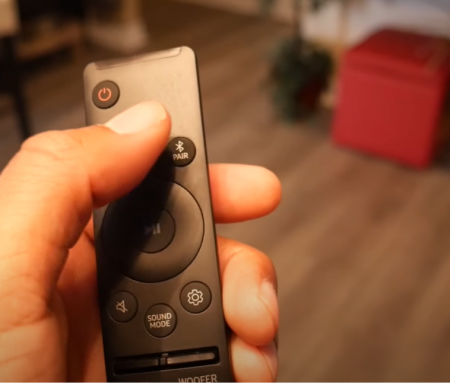
From there, you can click on the Input Select option and see if your device is listed on the available connections.
Checking if the Soundbar is Selected as the Default Device
If your soundbar isn’t selected as the default sound source, it’s only natural that your remote won’t work. We recommend exploring the TV’s configuration and finding the Output Audio Device feature to resolve this issue.
Once you’re in the menu, scroll and select the Samsung soundbar device connection. By doing this, your smart TV will recognize the audio device as its main sound source.
Resetting the Soundbar to its Default Settings
When encountering issues with any electronic device, restoring factory or default settings [1] is always an option. To accomplish this, ensure that the soundbar must have its power turned on.

You must click and hold power and volume buttons on your remote for a few seconds. Next, remove the power cable from the Samsung soundbar.
Don’t put it back until at least 10 minutes have passed. After that, plug it in again and see if the remote works.
Issue #1: Samsung Soundbar Remote Won’t Connect to a Samsung TV
If you’re unable to connect both Samsung devices, make sure to restart them before doing these troubleshooting methods:
How to Replace the Remote Battery
Like any other electronic device, your remote needs enough battery power. So before panicking, try replacing the batteries with new ones and see if that’s the issue’s cause. Most remote controls have an easy-access battery section at the back.

How to Power Cycle the Device
To power cycle your remote, you must remove its batteries and press any buttons for at least five minutes. Through this, the remaining power in the device will be drained.
How to Do a Hard Reset on the Soundbar
If your remote isn’t responding even with your soundbar, you must turn off the audio device on its power button. Once the soundbar is off, remove the power cable and wait between 5 to 10 minutes before plugging it back on.
How to Reset a Samsung TV
The same process applies when you’re resetting a Samsung TV. Ensure that it’s turned off before pulling the power cables out. Wait for around 10 or 15 minutes before assembling it back to accomplish a proper hard reset.
Issue #2: Volume Control Not Working
Grab your TV’s remote and explore the audio settings. Find the Sound Output option and click on the Samsung soundbar device name on the available selection. After that, you should be able to adjust your soundbar’s volume via the remote.
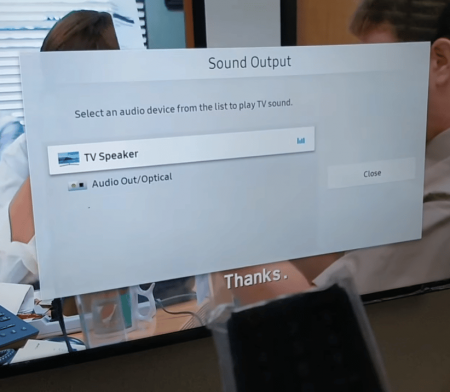
Issue #3: Battery Cover Stuck
If the battery isn’t inserted properly, there’s a high chance that its cover is stuck. It will cause some remote issues, so carefully hold your thumb down the stuck area and push to the remote’s edge to remove the cover without damaging it.
Issue #4: Remote Controls Other Devices
There are rare instances where remote controls other Samsung devices in its vicinity. You can stop this by pressing the Auto Power button on the controller. Through this, your soundbar will turn its power link option off.
Issue #5: Soundbar Remote Won’t ID Set
If you’re experiencing this remote control issue, the connection between the soundbar and subwoofer can’t be established.
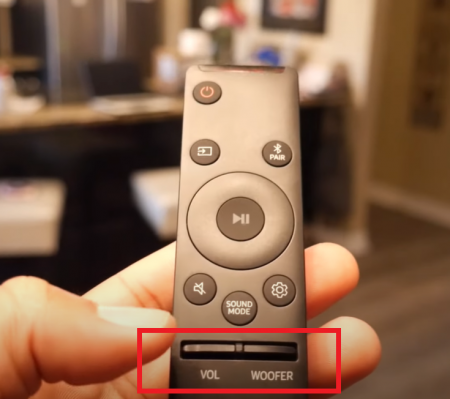
To resolve this problem, the user must turn off the device, press the volume up button on the remote, and hold it for about six seconds. You can only release once the ID set message appears.
Issue #6: Remote Automatically Turns on SoundConnect
SoundConnect automatically establishes wireless connections between your TV and soundbar, but it can get annoying if it’s hooking the wrong device. You can prevent this by going to the Smart Hub Panel and selecting the Sound option. And then choose Expert Settings before clicking on Wireless Speaker Management section.
Look for the TV Soundconnect option and check if it’s on. The source should also be the Samsung remote, and the soundbar should be in TV mode.
Issue #7: Remote Sensor Not Working
If you figured that the problem lies in your remote’s sensor, it could be a battery issue. As we mentioned above, try changing it with new ones and see if it’s working.
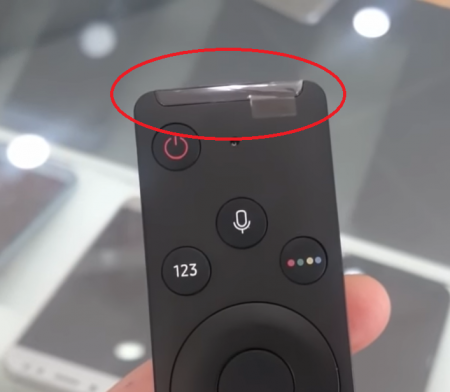
Additionally, there shouldn’t be any obstructions in front of your soundbar that can interfere with your remote’s signal.
Conclusion
While these problems are easier to resolve than others, it’s not the automatic culprit when your Samsung soundbar remote stops working. We still advise you to perform the initial troubleshooting before going into specific steps. After all, you can only resolve technical issues faster if you figure out the root of the problem.
