Don’t you think using multiple remotes can be a chore? It can give you a lot of time to just find the right one to make your equipment work. If you have a Mediacom remote control, you can use codes to control all other devices you use for watching. Here’s how you can program it to become the remote of all your devices by just inputting a couple of Mediacom remote codes:
Table of Contents
Programming Mediacom Remote Control Codes
In this article, a list of codes is shown and each is designed for a specific brand and device type. You need to know that it is very important that you need to go through the whole process slowly but surely so that you will encounter fewer repeats and errors along the way. It’s also good if you pay attention to instructions so that you will be able to save time and lessen the work.
It will be worth your while when you will be able to accomplish this task. Always think that after this, you will be able to make your equipment work without having to think about which remote to use. Here’s how you can program your Mediacom remote:
Tip: It would be much better if you write down the codes that you’ll need, so you can just easily provide them when required during the process.
1. Turn on the entertainment device that you wish to program with your remote control. Make sure that you have already installed working batteries on your remote so you can conduct the process continuously since the remote is the most important tool when programming and it should not be interrupted.
2. On your remote press and hold the MODE button for a few seconds and wait until it will blink once. After it blinked once, press the SETUP button and wait until it blinks twice.
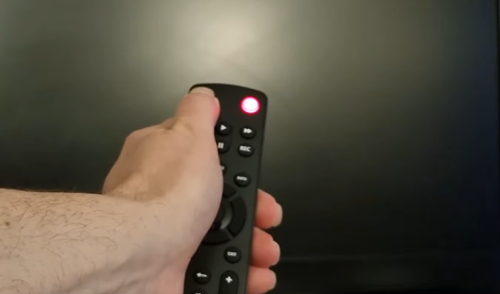
3. Using the number buttons on your remote, enter the code to proceed with the programming.
4. Aim your remote towards the device, keep pressing the channel up button until the device switches off. If the television switches off, it is an indication that your device has been programmed through the proper use of the codes provided on the list.
5. To save the code, press the SETUP button on your remote.
6. If the tv did not turn off, there’s a possibility that you have done something wrong during the process or the code that was entered was not valid. In this case, you will have to repeat the process all over again and try to use another code from the list.
Failing the first attempt is completely normal when programming your remote, it usually happens. However, there’s no need to worry since there’s still a lot of backup codes available to complete the process. Once it worked, just apply the same procedure when programming other devices.
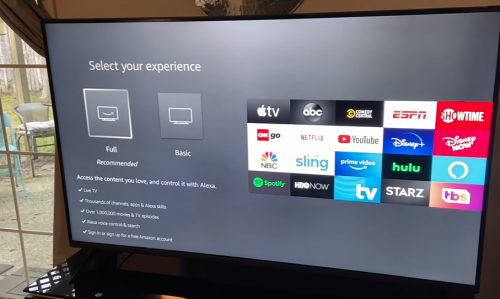
Mediacom Remote Control Codes
4-digits Mediacom Remote Codes
- 1376
- 1877
- 0476
- 3560
- 1284
- 1584
- 1982
5-digits Mediacom Remote Codes
- 51376
- 53560
- 51982
- 51877
- 42815
- 45818
