Setting up devices can be a real headache. From unboxing to enjoying crystal clear enhanced sound, it shouldn’t take you more than a few minutes to set up your Samsung soundbar. To make the process easy and painless, our experts have put together a list and guide to help with your Samsung soundbar setup.
Setting Up Your Samsung Soundbar
Different Connectivity Options
There are four primary ways to connect your Samsung soundbar to a TV and other devices: HDMI, digital optical, auxiliary cable, or Bluetooth [1]. Our technical team will give you a rundown of each connection and how you can use it with the soundbar:
HDMI
HDMI is the best way to connect your devices and is the recommended choice for any Samsung soundbar setup. It transmits digital audio flawlessly and delivers the the best high-resolution audio by supporting the latest and most advanced audio technologies such as Dolby Digital and DTS.
To set up your soundbar with HDMI, you can start by turning off both devices and locating their respective HDMI ports. You can now plug in one end of the cable into the HDMI “out” port on the soundbar and the other into the HDMI port of your TV or other device.

After both ends are securely plugged in, you can turn on both devices and change the source to HDMI. You can do this by pressing on “Source” and then “Function”. Choose HDMI afterward.
Digital Optical Cable
A digital optical cable is easy to set up as well. First, identify the ports on both devices, then insert the cable into the optical “out” port on the TV and the other to the “in” port on your Samsung soundbar.
To change the audio source on your soundbar, press “source” then “D.IN”. When that is completed, change the speaker output on your TV to external sources by going into the settings.
AUX Cable
You also have the option of connecting your Samsung soundbar with an auxiliary cable, which is an analog option. It will not be able to support digital content or produce surround sound, unlike the two previous options.
To use the auxiliary cable, connect one end into the “aux in” jack on the soundbar and the other to “aux out” on your TV. Once connected, press the “Source” button on the soundbar and press “aux mode”.
(Aside from HDMI, digital input is also a great consideration. Know more about digital input in a Samsung soundbar here.)
How to Connect via Bluetooth
Bluetooth is a convenient option to consider given how wireless most devices are today. Although it doesn’t match up to HDMI’s top-notch quality, the convenience is still enticing.
To start your Samsung soundbar setup via Bluetooth, put your soundbar into pairing mode by pressing the corresponding button on the remote.

Once it’s ready to pair, put your TV into Bluetooth mode by going into “Settings” and clicking “Sound”. Head over to “Sound Output,” select “Bluetooth speakers list” and choose your soundbar.
How to Connect Samsung Soundbar to WiFi
If your soundbar has Wi-Fi connectivity, there should be a button on the soundbar or remote labeled “Wi-Fi”. When the function is selected with the TV on, instructions should pop up on the screen. After following the instructions, you can connect your soundbar to the same Wi-Fi system via the Samsung Multiroom app to get it working.
Controlling the Soundbar Using a Samsung TV Remote
Once set up, you can control your soundbar volume levels and input proper settings using a Samsung remote.
You can do this by using the TV remote and going into “Settings” then clicking “Sound”. After that, choose “Sound Output” on your TV and locate your soundbar. Once done, you can now navigate your soundbar settings with the remote.

If you have a Samsung TV with your Samsung soundbar, the TV remote should be able to automatically control the soundbar by default.
Samsung Soundbar Subwoofer Pairing
Many soundbars come with an external wireless sub. The subwoofer pairing with the soundbar should be automatic.
Just plug the power cord of the subwoofer in and wait for the sub to connect. You will know stable connection has been established when the blinking LED light turns solid.
Samsung Soundbar Sound Modes Explained
If you have settled all the necessary setups on connection and pairing, it’s now time to configure your soundbar’s sound settings.
A Samsung soundbar comes with various audio modes that improve the quality of your sound. The one you pick can make all the difference in your entertainment room. To familiarize yourself with all the options, here are all the audio modes available on most Samsung units:
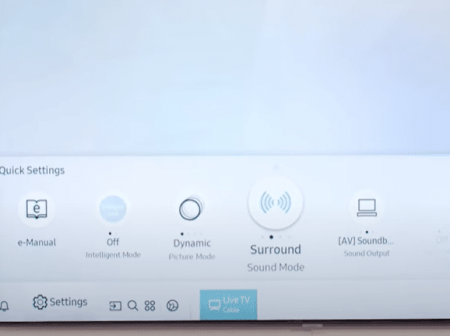
Standard
The Standard sound mode is the basic setting that doesn’t mix the audio from different channels. It’s the original sound intended by the content without alteration from the soundbar’s advanced tech.
Adaptive
The Adaptive sound mode allows you to set it and forget it. It adjusts the audio to deliver optimized sound depending on the content you’re streaming. For example, whispered conversations in a drama will be heightened for more audio clarity.
Surround
Surround sound mode, as you may have guessed, tunes the audio in such a way that it envelops your space. This will create a more lifelike experience and a more cinematic experience right in the comfort of your home.
Game Pro
Avid gamers far and wide can rejoice with Game Pro sound mode on Samsung soundbars. This exceptional experience enhancer will bring listeners 3D directional audio and can benefit from the help of Adaptive sound as well.
Music
Music mode is used to highlight every beat, chord, and vocal in your favorite tunes. Music mode is a common sound mode present on most of Samsung’s soundbars and it brings each note to life.
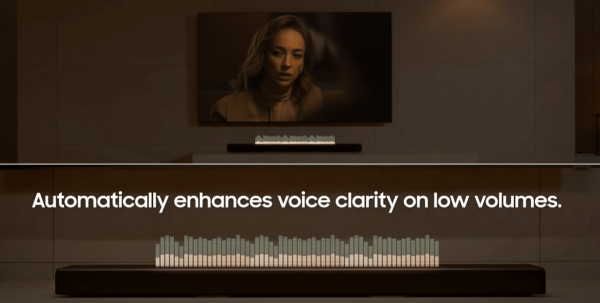
Clear Voice
The name itself is quite straightforward in what the Clear Voice mode delivers. You will no longer have to strain your ears to hear hushed whispers on screen as Clear Voice will bring those tones to the forefront.
Sports
Sports mode emphasizes the effect of the audience and every move made by the athlete onscreen. Not only that, but you get the more dynamic simulation of the audio you would get within a sports stadium.
Movie
You will never be satisfied watching a movie without Movie mode ever again. This sound mode allows explosions, every impact on the screen, and conversations to hit your ears front and center.
Night Mode
Night mode is your best friend for late-night viewing. This sound mode will tone down the sudden blasts of sound even if you turn up the volume a bit higher during the dead of night.

Which is the Best Sound Mode to Use on the Samsung Soundbar?
The best sound mode to use on your Samsung soundbar depends on what you’re viewing. Our team suggests going with whichever sound mode is meant for your content. For example, enjoy basketball and soccer games on Sports mode, movies, and shows on Movie mode, and listen to your favorite songs with Music mode on.
Samsung Soundbar Settings
Best Settings
The best settings for your Samsung soundbar will emphasize what you care about. There are viewers who prize clarified voices over ear-shattering explosions. Aside from the sound mode, the positioning and connection will also come into play.
The sound quality from your soundbar will also heavily depend on its placement in the room, as well as the room size, shape, and overall acoustics. That being said, the best settings are unique for every setup.
Our audiovisual team would usually suggest placing the soundbar on a level surface directly under your TV. The connection you go with should always be HDMI since this audio channel is the one that supports the highest grade relays. You can also change the treble, bass, and equalizer settings that will further customize your sound.
Treble and Bass Settings
The treble and bass settings found in the soundbar menu will fine-tune the audio to intensify the highs and lows, respectively.

To adjust, select Settings using your remote, then click Treble or Bass. Use the arrow keys to adjust to your desired levels. To alter the sound volume on your subwoofer, select ‘Woofer’ with your remote and use the up and down buttons to adjust as well.
Equalizer Settings
The equalizer settings encompass the bass and treble to target high and low bands of sound. To tweak your soundbar’s equalizer settings, select Settings, then Woofer and Equalizer.
FAQ
How do I set up my Samsung sound bar?
You can set up your Samsung sound bar by identifying the compatible connections on both your TV and your soundbar, plugging in the cables, and setting the audio source to the correct connection mode.
How do I reset my Samsung sound bar?
You can reset your Samsung sound bar by turning it off and holding down the “Stop” button until you see “INIT OK” on the soundbar. Afterward, you should power it back on.
How do I sync my Samsung Soundbar?
You can sync your Samsung soundbar by navigating to the “Home” screen on your TV. You should choose “Settings”, then “Sound”, and then “Expert Settings”. Afterward, go into “Wireless Speaker Manager”, choose “Bluetooth Audio Devices” and locate your soundbar.
Why is my Samsung Soundbar not connecting?
Your Samsung soundbar is not connecting due to improper connection. The most likely issue is loose or malfunctioning cables. You should make sure that the jacks are securely connected. You can also try different cables.
How do you pair a Samsung soundbar with a Samsung TV?
You can pair your Samsung soundbar with a Samsung TV by putting both devices into pairing mode and then going into your TV “Settings” and clicking “Sound”. Head over to “Sound Output”, select “Bluetooth Speakers List” and choose your soundbar.
Samsung Soundbar Setup Conclusion
Samsung soundbar setups are very easy with various connection methods available and sound configurations. Our experts recommend Bluetooth for convenience and a clutter-free setup. For quality, our audio team suggests HDMI for proper relays of the highest-quality sound and support of the most advanced audio technologies.
There are also various sound configuration settings that to personalize and boost your viewing and listening experience. All you need to do is take your pick, sit back, and relax.
