The Blind Mode or the Audio Narration feature is one of the newest functions of smart TVs today. But there are instances when users find this mode activated all of a sudden, without going through their settings.
To revert your settings, our technical team will show all the methods to turn off blind mode on your TV, depending on its brand and model.
Why is My TV on Blind Mode?
Your television can go on blind mode or in audio narration mode to read out subtitles displayed on the screen. This audio feedback is an amazing feature that can help visually impaired users understand and follow the TV content.
This function utilizes text-to-speech technology to allow text narration on the screen. It may be enabled if members of your household frequently activate the function.
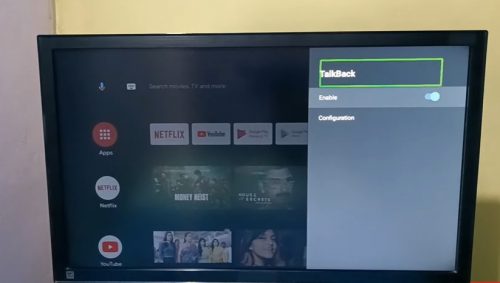
Some viewers may not need this feature or find it distracting and would like to disable or turn it off. Different television brands and models have varying methods of turning this feature OFF.
Continue to read the article to learn which process can help you disable this function on your television set.
How to Turn Off the Audio Description
It does not need a lot of effort to turn OFF the audio description. Follow these easy steps, and you are on your way. These should work for most Samsung, LG, or Sony smart TVs:
- Turn the Television ON and press the MENU button on the remote
- Using the arrow buttons, choose the “System” option and hit “Enter.”
- Using the same arrow buttons, select “Accessibility” by pressing “Enter.”
- Locate the option “Narration” or “Audio Guidance” or “Audio Description” feature and turn it “OFF.”
- Save the changes by pressing the “Exit” button.
Check if you have successfully disabled the TV narration.
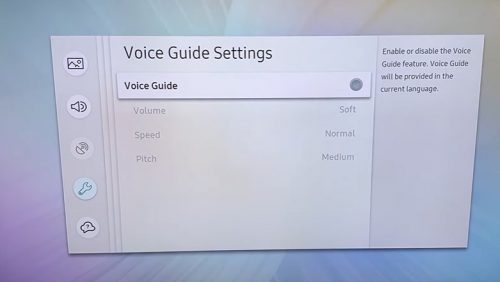
General TV Settings
You may follow these steps to disable audio descriptions on your television set easily:
- Select “Accessibility Settings.”
- Find Home Screen and choose the Settings menu.
- From the Accessibility, locate the Audio Description and toggle ON or OFF.
- Continue to select OFF Additional voice services.
Samsung TV
Turning OFF Blind Mode on a Samsung TV can be done easily:
- From the Home menu, select “Settings.”
- Among the options on the Settings menu, select “General (General & Privacy).”
- Select “Accessibility,” then select “Voice Guide Settings.”
- Under Voice Guide Settings, Select the “Voice Guide.”
Test if you have successfully disabled this function.
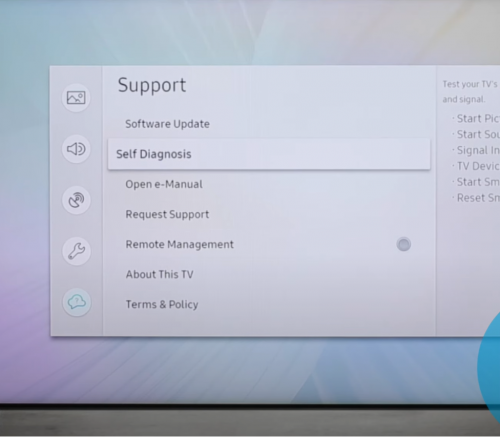
LG TV
Turning OFF the blind mode on an LG TV can be performed easily by following these steps:
- On your remote, select the “Settings” button.
- Locat and select the “All Settings” icon
- Once the Settings is flashed on the screen, look and select “Accessibility.”
- Within the “Accessibility” menu, look and select the “Audio Description” and toggle OFF.
Check if you have successfully turned this function OFF.
Sony TV
You can easily disable this function on a Sony TV by following these steps:
- Select Accessibility settings, and from the Home screen, select the Settings menu.
- From the Accessibility menu, look and select the Audio Description. Toggle it ON or OFF.
- Continue to turn OFF additional voice services.
Apple TV
You can easily disable this function on an Apple TV by following these steps:
- Press the menu on your Apple TV remote. Proceed to locate and select the “Settings.”
- Proceed to select “Accessibility.”
- Then choose “Voice Over” and toggle it OFF.
Check if you have successfully disabled the Screen Reader.
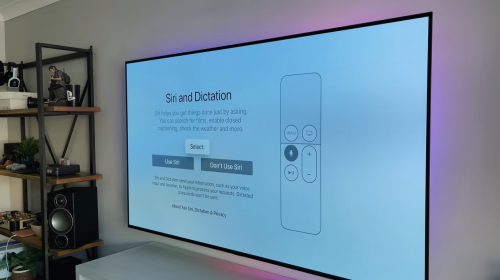
Youtube TV
You may also disable this function on Youtube TV with these easy steps.
- Select “Settings” from the screen
- Locate and choose “System.”
- Proceed to select “Accessibility.”
- Then choose “Closed captions.”
- Finally, select “DVs, turn off.
Netflix
This function may also be disabled if you have an ongoing Netflix subscription.
- On the Home page, select “Settings.”
- Then proceed to select “General.”
- Under this menu, select “Accessibility.”
- Choose “Video Descriptions” to turn it OFF.
Check if you have successfully disabled this feature by playing a movie or episode from a series.
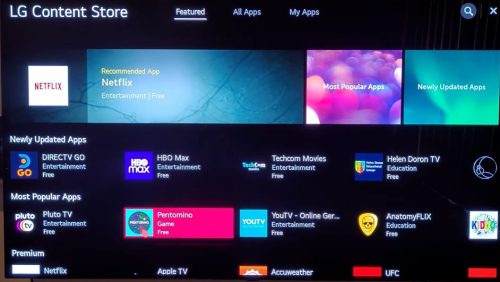
HBO Max
If you have the HBO Max app, it is easy to disable this feature.
- Go to the App’s menu.
- Turn the “Audio Description” OFF.
Xfinity
Deactivating the Voice Guidance on an Xfinity requires a remote [1].
- Press the “B” key on your remote to open the “Accessibility Settings” screen.
- Press the “B” key once again to reach the ON/OFF menu.
- Select “OK” to turn it OFF.
Amazon Prime
You may also turn this function OFF on your Amazon Prime.
- Pause the movie you are playing and select “Subtitles” and “Audio options” in your controls.
- Choose “Audio & Languages” and highlight “English (US)” without the AD tag and select. This will turn the feature off.
Conclusion
We hope this article helped you navigate and disable the blind mode on your TV. This setting helps users maximize the functions of TVs for better viewing and enjoyment. If the TV-specific method didn’t work for your model, you can try the general steps above.
