Vizio televisions are popular among consumers for their quality at a budget-friendly price point. It allows you to enjoy your favorite TV shows with remote control conveniently.
However, like any gadget, the remote control occasionally does not work and ceases to respond. To start fixing it, our TV techs will show you how to open a Vizio remote in this guide!
Do All Vizio Remotes Have Batteries?
Yes, all Vizio remotes have batteries. These batteries can easily be found in the battery compartment behind the remote.
Opening Vizio TV Remotes
Like any gadget, a Vizio TV remote can be opened to check its parts or replace them. The battery compartment is one of the ways to open a Vizio TV remote. Here are some steps to open the remote control.
- Turn the remote over, so the backside is facing you
- Slowly remove the lid by carefully sliding the battery cover down
How to Change Remote Batteries on a Vizio Remote
Remote controls cease to respond, which will likely means that you have to replace the remote’s batteries. Here are the steps on how to do it.

- Once you open the battery compartment with the above steps, carefully remove the batteries.
- Insert the new batteries and check the +/- markings at both ends of the case.
- Take the cover and slide it back into the battery compartment. Make sure that it is fastened and locked securely.
How to Troubleshoot Issues With Your Vizio Smart TV Remote
Fix #1: Power Cycle the Remote
One of the first things to do when dealing with a remote control that does not function is to power cycle it. This is an easy solution that can solve a lot of issues. Here are the steps to power cycle the remote.
- Remove the batteries from the Vizio TV remote
- Look at the keyboard side of the remote and look for the power button. Press the power button and hold it for a few seconds.
- After approximately five seconds, release the power button. This quick power cycle will drain residuals from the Vizio TV remote.
- You may also need to check the buttons on the remote control. Sometimes clamped buttons can no longer send commands. You can easily remedy this by pressing all the buttons to release these buttons.
- After this, you can put the batteries back on your remote control. Check if the remote control is back to normal.
Fix #2: Power Cycle the TV
Another solution is to power cycle the TV. You can power cycle the television to help solve your current issues.
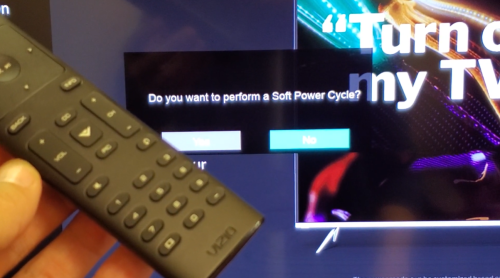
- Remove the power cord from the outlet
- Look for the power button on your television.
- Press and hold the button for approximately one minute
- Reconnect the power cord to the source and turn the television ON
- Check your remote to see if it is now working
Fix #3: Reset the Remote (Univeral Remotes Only)
- Look for the setup button or settings button. This button can typically be found in the upper left corner. Press and hold it for a few seconds.
- While pressing the button, observe the LED button. Once you see the LED light flashing twice, you can release the button.
- You can now proceed to type the code from the universal remote control. Check your manual to find the appropriate code.
- Check once again the LED light on the remote. Check if the remote flashes twice, which would mean that the universal remote is now okay.
- Proceed to pair the remote with the TV.
Fix #4: Clear the IR Sensor
Remove any blockage and clear the IR sensor[1]. Without this blockage, you can easily control the television with remote control. Also, look at the sensor to see if it is clean and not stained.

Fix #5: Try Another Power Source
Another solution is to find and try another power source. Make sure the power supply is stable and continuous, then connect the TV.
Fix #6: Remove Other Devices That Hinder the Remote’s Signal
You should also remove other devices that block the remote control’s signal. Find gadgets like laptops, mobile phones, and other equipment in your household. These devices emit signals and radiation that may block your remote’s signals.
Turn off these devices or move them to another area of the house. Afterward, check the remote control to see if it is now working properly
Alternative: Use a Smartphone Remote App
If none of the aforementioned steps has worked thus far, you can download and use a smartphone remote app. You can easily install the app on your mobile phone and use it as a remote control.
Conclusion
In this day and age, there are a lot of technologies and gadgets available to make tasks easier. Remote controls are convenient to maximize your Vizio TV devices’ features and offers.
To make them last longer, you should know how to open a Vizio remote properly to replace batteries or troubleshoot other issues.
