Vizio TV units sold today offer an additional feature allowing you to cast content from your mobile phone or PC onto the television screen.
However, there are crash reports and threats of third-parties spying on you, so knowing how to stop Smartcast on Vizio TV is crucial. So, here’s a quick guide on how to disable SmartCast on Vizio TV from our TV techs:
How to Turn Off SmartCast on Old Vizio TVs (Before 2011)
Learning how to turn OFF the SmartCast on Vizio TV models 2011 or older should be easy. If you have these older models, it is easier since Vizio internet apps automatically disables it.
For those with older TV models, check your smart TVs to see if the SmartCast on Vizio TV feature has been disabled on your television. Here are the steps you need to do to check:

- On your remote, press the Menu button.
- Using the menu button, proceed to the Settings found on the home screen
- Examine the options and scroll until you find the “Smart Interactivity” option.
- Make sure the “Smart Interactivity” is switched OFF.
How to Turn Off SmartCast on New Vizio TVs (After 2011)
Disabling the Vizio SmartCast app of a Vizio television on newer TV models (or models produced after 2011) requires a few simple steps.
Simply refer to the steps below to help you turn off SmartCast on Vizio TV on newer models.
- Locate and press the Menu button on the remote control.
- Proceed to the Settings menu or Settings option
- Select System option
- After you select “System,” tap the Reset & Admin option
- Look for the Viewing Data among the options and turn it OFF

Once you have deactivated SmartCast and this function has been turned OFF, the tracking feature won’t be a threat anymore, and your casting activities are safe from espionage from third-party access. Make sure to do something similar with your mobile phones and computers.
How to Stop Information Leak and Data Tracking on Your TV + Smartphone
After disabling your Vizio TV’s Smartcast, it is only logical that you should also safeguard data leaks and tracking on your television and smartphone. This can effectively regulate what data Google receives or other e-company platforms can take from you, like search preferences.
By following these steps, you can disable the tracking feature and turn off SmartCast from your mobile phone or computer:
- Open and launch the Google Home app.
- Go over and choose the TV list.
- Choose the Vizio Smart TV option.
- Choose the three dots found at the top right corner.
- Choose the Settings option.
- Disable or turn OFF the “Send Chromecast device usage data and crash reports” option.

Once you have successfully executed these steps, you can now use the Vizio TV Smartcast, and the tracking features of other companies won’t be able to reach you. Thus, you will stop worrying that third parties will track or steal your data and search history.
How VPNs Can Help
At times, disabling Vizio’s SmartCast software from your television still poses risks caused by third-party agencies accessing your data. So we suggest utilizing a VPN to disable tracking features and solve this issue to have peace of mind.
A Virtual Private Network or VPN helps mask or hide your IP address and, thus, makes your online activities invisible. It helps protect you when you consume content online, even search results.
However, a VPN [1] service does not exclude Automatic Content Recognition (ACR) from your activities. On the upside, it will be hard for it to gather the information your data and sell it to other companies. Whenever you use a SmartCast, make sure that the VPN is turned ON.
VPNs can be purchased, whereas others can be utilized for free. It is best to test out a free VPN version before switching to a paid version. Make sure to choose and use a VPN that can support multiple devices.
How Does Vizio SmartCast Work? Is it Good?
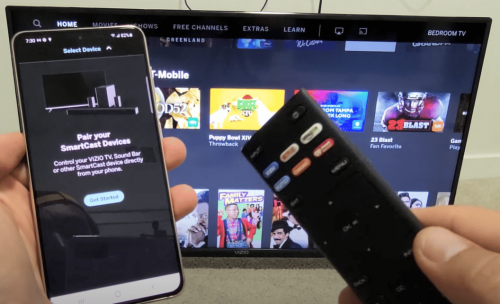
A SmartCast platform receives content from applications that are cast from other devices. The SmartCast is an amazing feature since it gives access to content and is projected to the tv screen from your mobile phone.
While it’s useful, you should know how to turn off SmartCast for privacy issues.
What to Do When Your Vizio TV is Stuck on SmartCast
If your Vizio television is stuck on SmartCast, do not worry. All you need to do is check the strength of your internet connection. Another option is to update your Vizio TV to help solve this problem. You can also perform and select reset to fix it.
What to Do When Your Vizio TV SmartCast Won’t Turn Off
If your Vizio TV SmartCast will not turn off, then you need to check the power source and conduct a power cycle on your smart TV and check the remote control as well.
How Do I Remove the Blue Tint That Appears on My Vizio TV?
If you find a blue tint on your Vizio TV, this could be caused by the picture settings. You can easily address this by adjusting the picture mode on the settings option. Wait for a few seconds and check the screen.
Conclusion
Owning electronic gadgets and connecting them to the internet can lead to data leaks. Aside from Vizio internet apps, it’s best to safeguard yourself from third-party software that can spy on and steal your data.
Thus, learning how to disable SmartCast on Vizio TV is one of the best things you should know to keep your data private.
